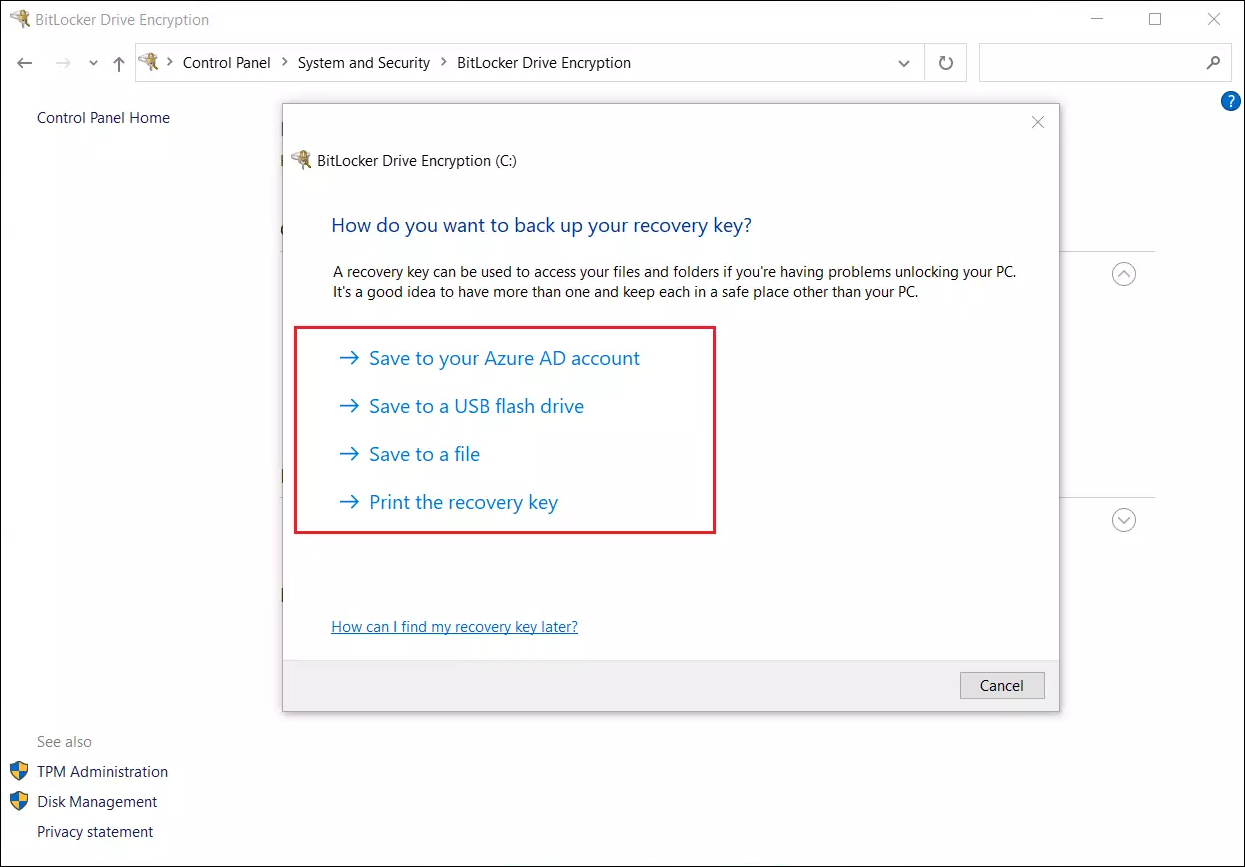I can't get into UEFI setup or Boot menu on Asus 11th gen laptop
Asus 11th generation laptops (eg. Asus x415, or Asus ZenBook models made in 2020 or later) come with Fast boot option enabled by default. This prevents getting into boot menu.
Stage 1: disabling Fast boot in Windows
You need to log in to Windows, and go to Control panel:
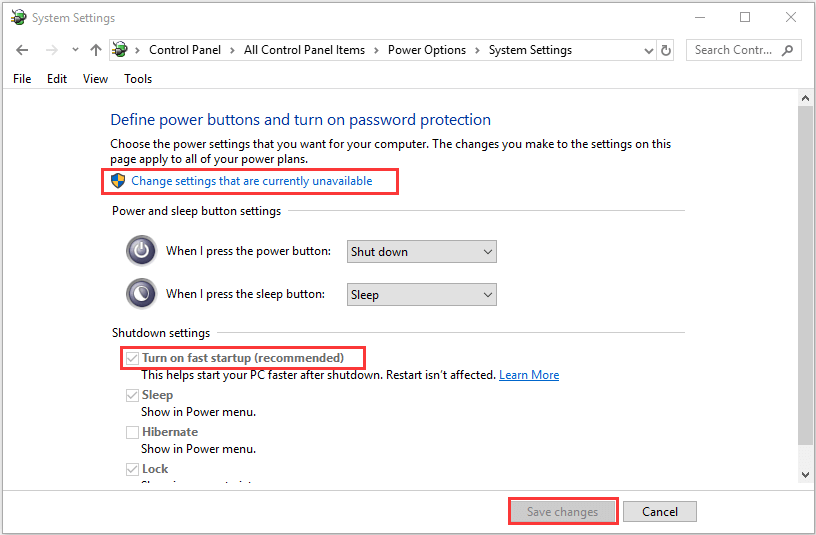
Stage 2: disabling Fast Boot and Secure Boot Control in UEFI
Reboot your laptop, while pressing Esc during start. You will get into UEFI - from this point, you need to follow this manual from point 3:
Press F7 to switch to Advanced mode:
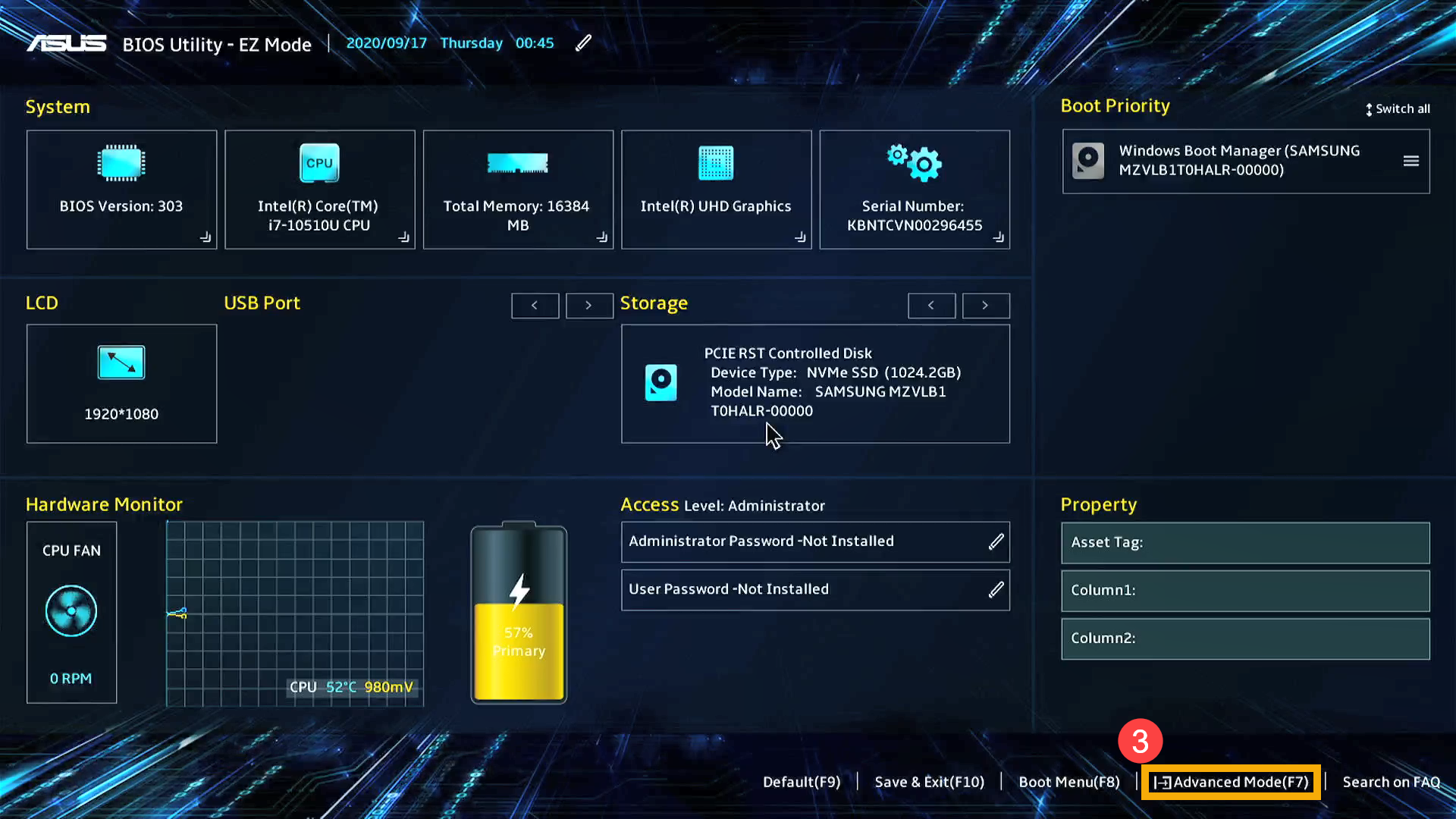
Go to Boot tab and disable Fast Boot option:
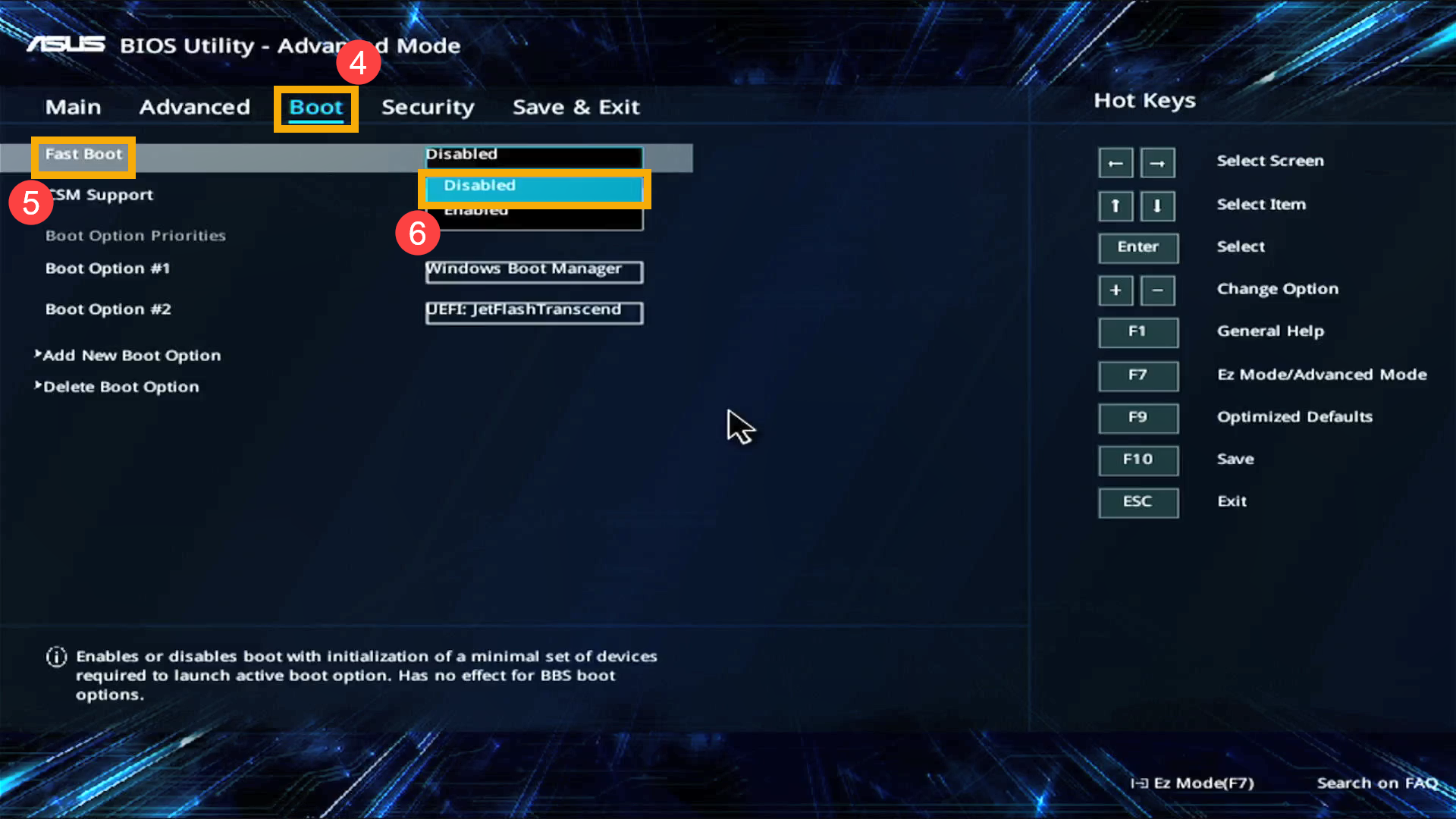
Go to Security tab, find Secure Boot options group at the bottom, click it:
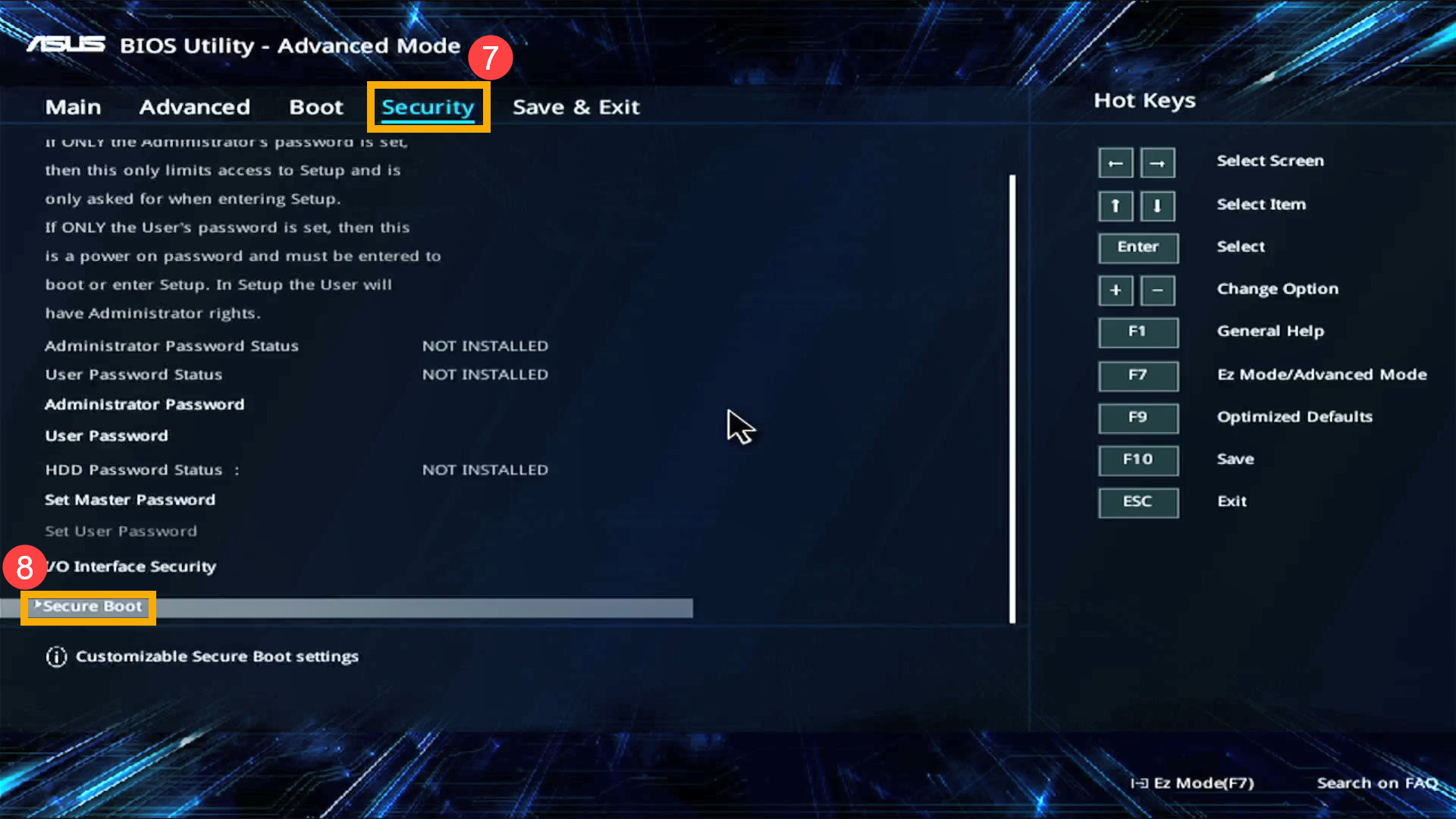
and disable Secure Boot Control option:
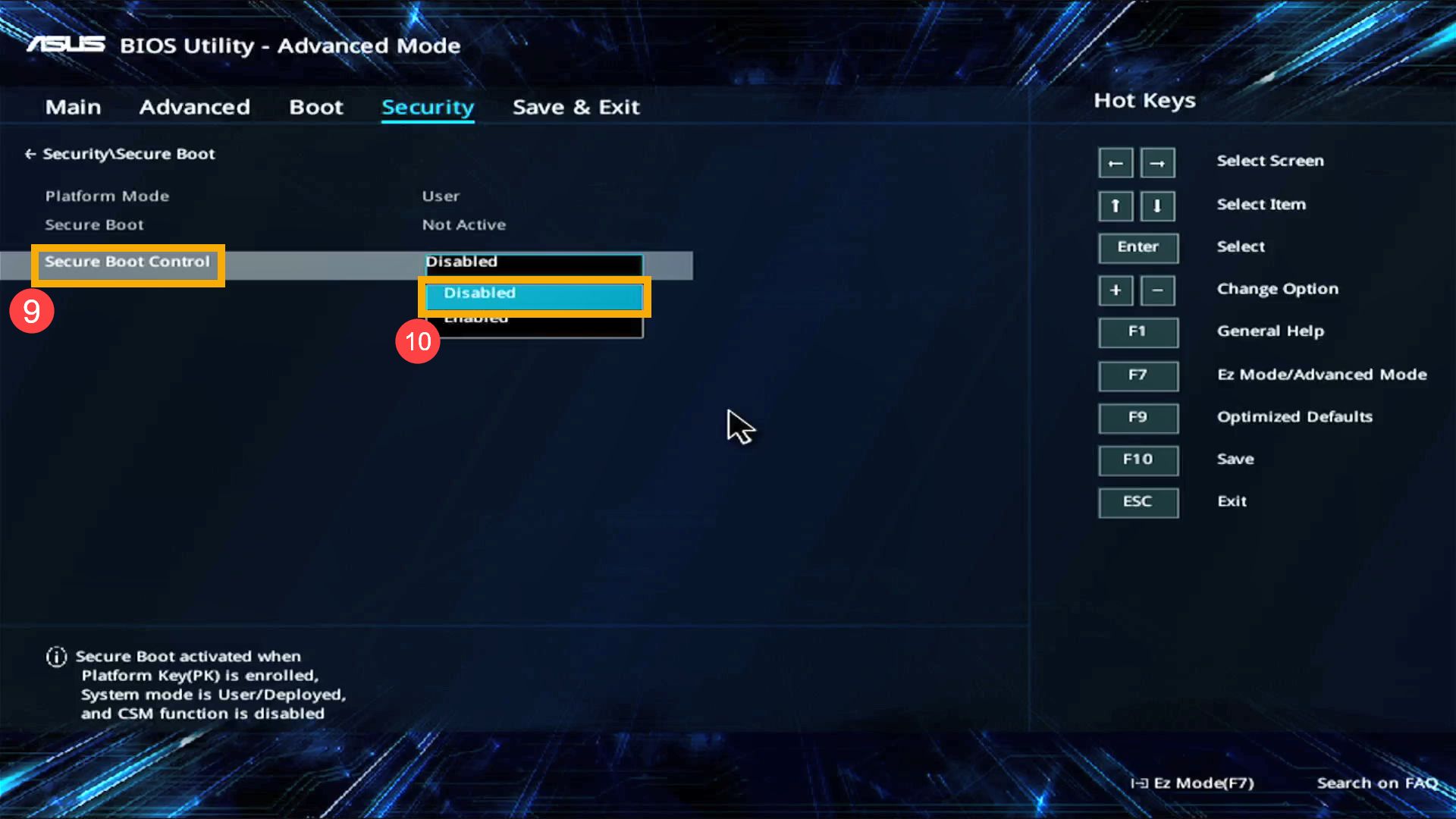
Now go to Save & Exit tab and confirm saving changes.
Stage 3: booting Drive Badger
Reboot your laptop, while pressing Esc during start. Now, in the startup screen, you can choose your Drive Badger USB drive and it should boot properly.
Stage 4: reverting changes
After you finished with data exfiltration, you need to revert your changes, at least these in UEFI - otherwise Windows won't start, and will show Bitlocker recovery screen.
On Asus 11th gen laptop, pre-installed Windows 10/11 boots without any passwords, but Drive Badger sees the drive as Bitlocker-encrypted
This is very similar to problem with post-2019 HP laptops, except you don't have to uninstall any McAfee software.
Also, Windows 11 Home in "S" mode delays synchronizing Bitlocker keys with Microsoft account - so if you can't find your recovery key here, then the easiest method of getting it, is to print it, using "Microsoft Print to PDF" printer: